Google Docs has many capabilities. I am going to explore one of its lesser known ones and that is creating a survey!
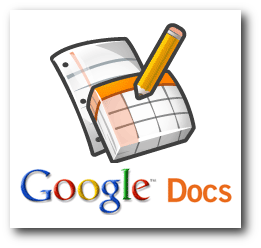
This feature is quick, easy and very user-friendly!
Tutorial
(The teacher and student tutorials are basically the same since I teach high school students. Please see the additions for the student audience in green below.)
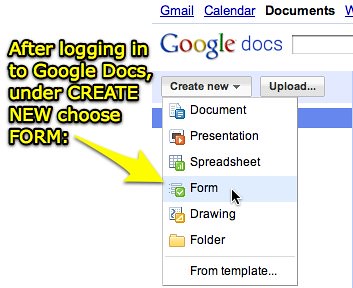
Google Docs will automatically prompt you to enter your first survey question!! It looks just like this:

You have many options of ways your respondents can answer the questions…

· Text answers – Respondents Enter a Single Word Answer
· Paragraph Text – Respondents answer with a sentence or sentences
· Multiple Choice – Respondents Choose one answer from a list of given choices
· Checkboxes – Respondents choose from a list of given choices with check boxes (may choose more than one)
· List – Respondents choose one answer from a drop-down list
· Scale – Respondents rate their answer on a scale (determined by survey maker)
· Grid – Similar to scale only scale numbers are displayed test
You can also decide if the questions are required or not and then choose a background theme to personalize your survey!
Once the survey is complete, save it and Google Docs will provide you a link that you can embed anywhere to notify your recipients – on a blog, in an email, on a website, etc.
You can decide who you want to be able to access your survey and how!
Click here to take the survey I created as an example for this blog:
Once the surveys are taken, Google Docs automatically tallies your responses in a spreadsheet where you can create charts and pie graphs that are perfect for presentations, teacher meetings or easy data comparisons.
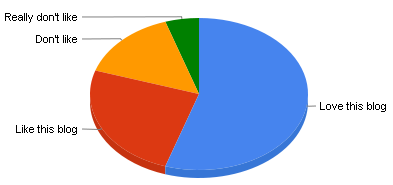
- Gathering information for the upcoming in-service
- Polling students about their interest for an upcoming project
- Getting feedback on an event or presentation
- Collecting data for a project for statistics class
- Polling fellow classmates for interest surrounding an upcoming school event
- Voting for Prom/Homecoming court
I really liked your tutorial! The graphics made it really easy to follow along and understand. Great suggestions at the end too. I especially liked the "voting for prom/homecoming court". I think the idea of a paperless school is so cool and this would be just one more thing they could use to make that a reality. Nice job!
ReplyDeleteYou created a great tutorial. I took the survey!
ReplyDeleteI hadn't ever thought about using surveys in my class, but I could see how we could use it to collect data and create graphs, etc. Nice job!
I am learning so much!
Great tutorial. You could use this feature for a diagnostic assessment or a formative assessment. I agree with Maureen, it would be great for voting for prom/homecoming king and queen. I never really thought about how effective a survey could be.
ReplyDeleteAwesome tutorial, I will give this a try for next years season. It would be a great way to get to know the new students and new parents that are joining the program! I also agree with Maureen, I helped tally the votes for our "Senior Superlatives" this past year, this would have saved me a plan time!!!
ReplyDeleteLove your tutorial! I like how you provided a sample one to show what you could do. I am amazed at what you can do inside google docs.
ReplyDeleteGreat, Awesome, Phenomenal, and Fantastic!
ReplyDeleteThank you for bringing this to my attention. Your tutorial presentation was very clear.
Thank You!